Why Use Freeter to Manage Multiple Email Accounts?
Freeter isn’t just another email client. It’s a workspace organizer that lets you bring all your web apps — including Gmail, Outlook, iCloud, ProtonMail, and more — together into one clean, organized interface.
- Add unlimited email accounts — even multiple instances of the same provider
- Run Gmail and other most used web apps like a native desktop app
- Switch between personal and work emails instantly
- Organize everything into projects and workflows for maximum efficiency
- 100% free and open-source — no sign-ups, no hidden fees
With Freeter, managing multiple inboxes finally becomes effortless.
All Your Email Apps in One Place
One of Freeter’s superpowers is its ability to handle as many email accounts as you need — even from the same provider.
Say you have:
- Two Gmail accounts (personal + work)
- One Outlook inbox
- One ProtonMail account
Instead of juggling four different browser tabs, you can keep all your email accounts in a single workflow tab inside Freeter.
Even better, Freeter runs Gmail (and other web apps) like a desktop app — perfect since Gmail doesn’t have an official desktop client. Open your inbox directly from Freeter and stay focused without tab overload.
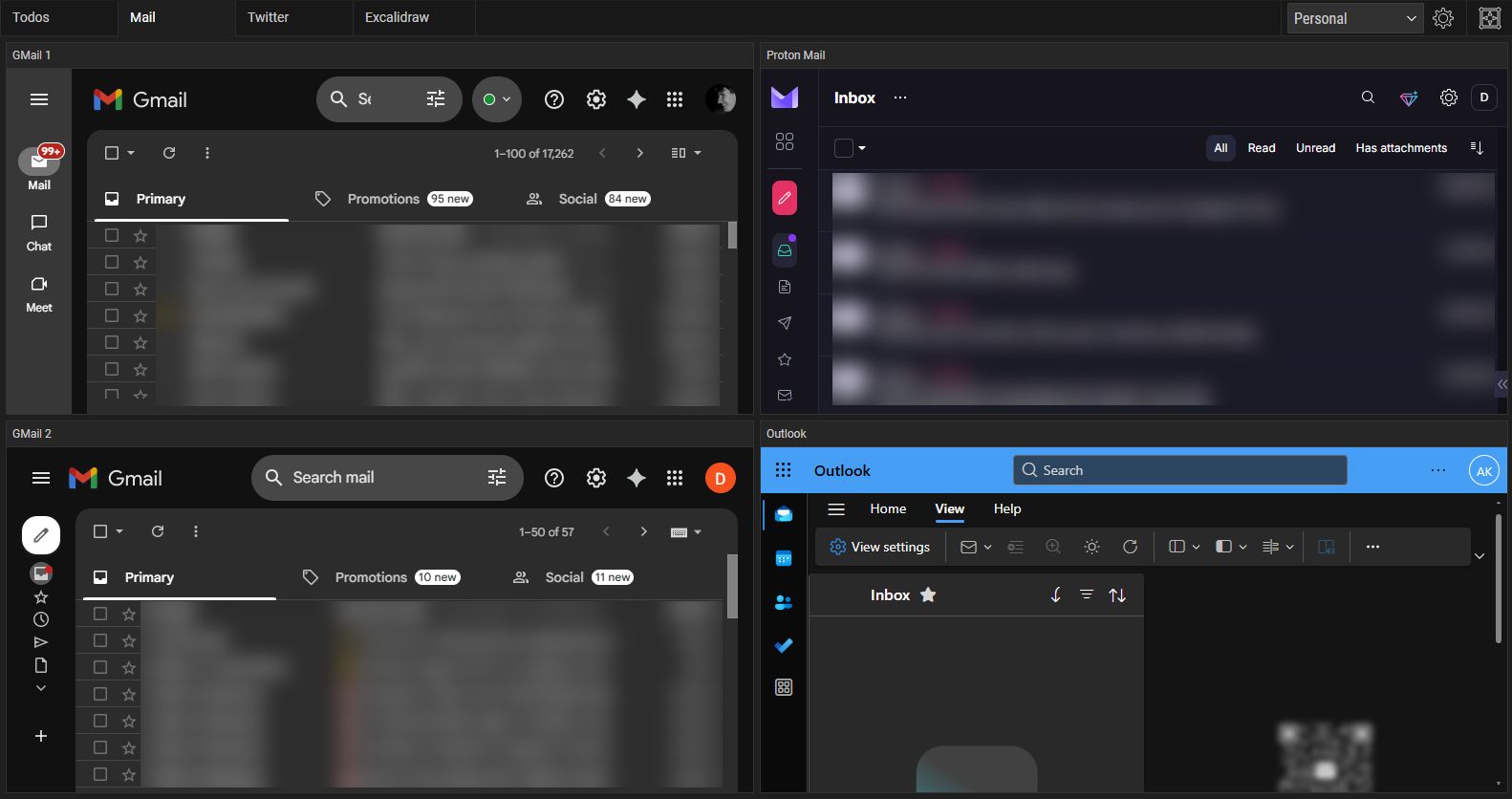
Stay Organized with Projects & Workflows
Freeter makes it easy to organize your email accounts the way you work.
- Projects help you group related workflows — for example, “Personal,” “Work,” or “Project A”, “Project B”, “Project C”, or “Client A”, “Client B”, “Client C”.
- Workflows let you separate accounts or providers inside each project.
Example setup:
- Project 1: Personal → 3 Gmail accounts + 1 Outlook
- Project 2: Work → 2 Gmail accounts + 4 Outlook + 1 ProtonMail
Switching between contexts is instant, and your inboxes stay neatly organized — no more mixing personal and professional emails.
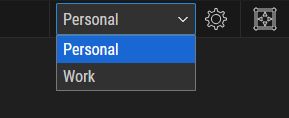
Sessions: No More Repeated Logins
Tired of logging in every time you switch email accounts? Freeter’s Sessions feature solves that.
Each web app instance can keep its own separate login session, so you stay signed in to multiple Gmail, Outlook, or iCloud accounts at once.
You control how sessions are stored using Session Scopes:
- Widget → Keep the account only for this app instance.
- Workflow → Share the same session within one workflow.
- Project → Share the session across all workflows within one project.
- Application → Share the session everywhere in Freeter.
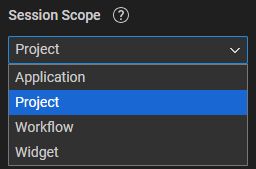
Plus, with Session Persistence, you choose whether to stay signed in after closing Freeter — or automatically clear your sessions for privacy.
How to Add Email Accounts to Freeter
Getting started takes just a few minutes:
- Download Freeter — it’s free and open-source.
- Open Manage Projects, create a project, and click OK.
- Enable Edit Mode.
- Drag the Webpage widget into your workflow.
- Open Widget Settings.
- Paste your email provider’s URL from your web browser (e.g., Gmail, Outlook, ProtonMail).
- If you need multiple accounts from the same provider, set Session Scope → Widget.
- Click OK, then Disable Edit Mode.
Log in once, and you’re ready to manage your inbox directly from Freeter — no browser required.
Why Freeter Beats Other Email Management Tools
Unlike most dedicated email apps, Freeter isn’t locked to one provider or one account. It’s a universal workspace — meaning you can:
- Combine Gmail, Outlook, ProtonMail, Yahoo, Apple Mail, and more.
- Use multiple logins per provider.
- Organize accounts however you like.
- Keep all your web apps — not just email — in one place.
And the best part? Freeter is completely free and open-source. No subscriptions. No sign-ups. Just download, set up your workspace, and take control of your inboxes.
Take Control of Your Emails Today
Managing multiple email accounts doesn’t have to be stressful. With Freeter, you can bring all your inboxes into one organized workspace, save time, and finally get rid of tab chaos.
Try Freeter today — it’s free, open-source, and built to make your workflow seamless.
