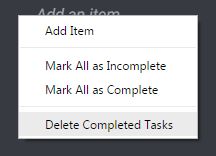To-Do List
Use the to-do list widget to quickly organize your tasks.
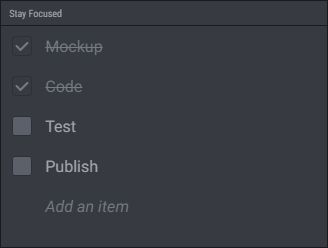
Adding Task
To add a task, just write it into the "Add an item" area and press Enter. The area keeps focused so you can easily add as many tasks as you want.
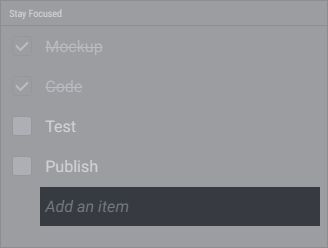
Marking Tasks as Complete / Incomplete
Click on a checkbox to mark the task as complete or incomplete.
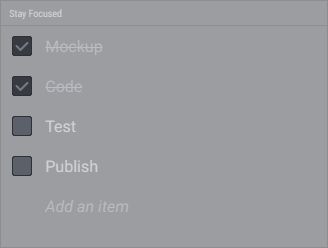
Marking All Tasks as Complete / Incomplete
Open the contextual menu and select "Mark All as Complete / Incomplete". This might be helpful if you want to use the to-do list widget as a checklist.
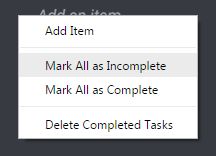
Moving Task
To move a task on the list, just drag it to a new position.
Moving Completed Tasks to Bottom
By default, when you mark a task as complete, it automatically moves to the bottom of the list. If you want to disable this feature, uncheck it on the widget settings.

Editing Task
Click on the task's text to edit it.
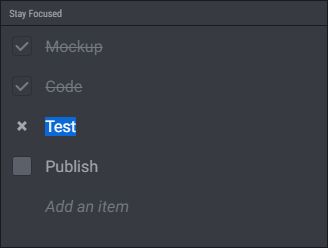
Removing Task
When you're editing a task, click the delete button to remove it from the list.
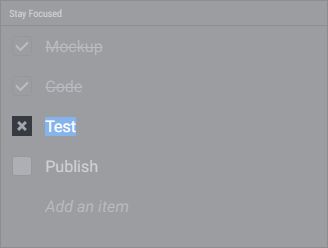
Removing Completed Task
Open the contextual menu and select "Delete Completed Tasks".