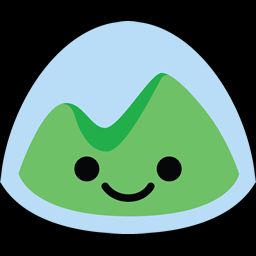
Basecamp
Easily access your Basecamp's Campfire, Message Board, To-dos, Schedule, Check-ins, Docs & Files by embedding Basecamp into Freeter workflow.
Embedding Basecamp Start Page
- Open Basecamp and sign in.
- Navigate to the start page.
- Copy the URL from the browser’s address bar.
- Paste it to the URL field of Webpage widget on Freeter dashboard.
- Done!
Embedding Basecamp's Campfire
- Open Basecamp and sign in.
- Navigate to the campfire you want to embed into Freeter dashboard.
- Copy the URL from the browser’s address bar.
- Paste it to the URL field of Webpage widget on Freeter dashboard.
- Done!
Embedding Basecamp's Message Board
- Open Basecamp and sign in.
- Navigate to the message board you want to embed into Freeter dashboard.
- Copy the URL from the browser’s address bar.
- Paste it to the URL field of Webpage widget on Freeter dashboard.
- Done!
Embedding Basecamp's To-dos
- Open Basecamp and sign in.
- Navigate to the to-dos you want to embed into Freeter dashboard.
- Copy the URL from the browser’s address bar.
- Paste it to the URL field of Webpage widget on Freeter dashboard.
- Done!
Embedding Basecamp's Schedule
- Open Basecamp and sign in.
- Navigate to the schedule you want to embed into Freeter dashboard.
- Copy the URL from the browser’s address bar.
- Paste it to the URL field of Webpage widget on Freeter dashboard.
- Done!
Embedding Basecamp's Check-ins
- Open Basecamp and sign in.
- Navigate to the check-ins you want to embed into Freeter dashboard.
- Copy the URL from the browser’s address bar.
- Paste it to the URL field of Webpage widget on Freeter dashboard.
- Done!
Embedding Basecamp's Docs & Files
- Open Basecamp and sign in.
- Navigate to the docs & files you want to embed into Freeter dashboard.
- Copy the URL from the browser’s address bar.
- Paste it to the URL field of Webpage widget on Freeter dashboard.
- Done!