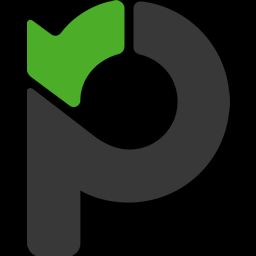
Paymo
Easily access your Paymo's dashboard, clients, project, invoices, time reports, tasks and schedule by embedding Paymo into Freeter workflow.
Embedding Paymo's Dashboard
- Open Paymo and sign in.
- Navigate to the dashboard page.
- Copy the URL from the browser’s address bar.
- Paste it to the URL field of Webpage widget on Freeter dashboard.
- Done!
Embedding Paymo's Clients
- Open Paymo and sign in.
- Navigate to the clients page.
- Copy the URL from the browser’s address bar.
- Paste it to the URL field of Webpage widget on Freeter dashboard.
- Done!
Embedding Paymo's Project
- Open Paymo and sign in.
- Navigate to the project you want to embed into Freeter dashboard.
- Copy the URL from the browser’s address bar.
- Paste it to the URL field of Webpage widget on Freeter dashboard.
- Done!
Embedding Paymo's Invoices
- Open Paymo and sign in.
- Navigate to the invoices page.
- Copy the URL from the browser’s address bar.
- Paste it to the URL field of Webpage widget on Freeter dashboard.
- Done!
Embedding Paymo's Time Reports
- Open Paymo and sign in.
- Navigate to the time reports page.
- Copy the URL from the browser’s address bar.
- Paste it to the URL field of Webpage widget on Freeter dashboard.
- Done!
Embedding Paymo's My Tasks
- Open Paymo and sign in.
- Navigate to my tasks page.
- Copy the URL from the browser’s address bar.
- Paste it to the URL field of Webpage widget on Freeter dashboard.
- Done!
Embedding Paymo's Scheduling
- Open Paymo and sign in.
- Navigate to the scheduling page.
- Copy the URL from the browser’s address bar.
- Paste it to the URL field of Webpage widget on Freeter dashboard.
- Done!